
Introduction
Tutorials
Improving a discharge simulation
A BottomUp discharge simulation uses data from the deepest feed zone to calculate conditions up the well, working upwards from the deepest feed zone. For more on BottomUp discharge simulations see here.
A BottomUp output simulation uses a BottomUp discharge simulation, and is used to model what-if scenarios. For more on this see here.
The tutorial uses:
the discharge simulation Better TD 100 t/hr that you should have entered earlier.
the output simulation From better TD 100 t/hr that you should have entered earlier.
This tutorial shows how to do the simplest possible what-if scenario, using measurements from an actual well. In this tutorial you will:
Create a new BottomUp discharge simulation using data from the bottom of an existing TopDown discharge simulation for an actual well.
Compare the two discharge simulations; because they use the same data they should be the same.
Create a new BottomUp output simulation using the above BottomUp discharge simulation and data from an existing TopDown output simulation for the actual well.
Compare the two output simulations; because they use the same data they should be the same.
In effect, we are checking that WellSim works properly.
In this tutorial you will make copies of existing simulations, change them as necesssary and run them. This avoids having to write down and reenter data.
Use the steps in this tutorial as a basis for other what-if scenarios, for example:
Create a copy of the discharge simulation Better TD 100 t/hr and open the copy for editing.
Have a look at the Text results tab for the data at the deepest feed, 2,500 m:

Change the description to Better BU 100 t/hr.
Change test direction to BottomUp. You need to copy the fluid parameters currently in the Text results tab at the deepest feed to be the Feedzone fluid parameters for the new BottomUp discharge simulation; WellSim asks if you want this to be done automatically:
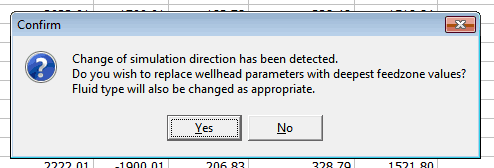
Click Yes. Note how start and finish depths swap as well. The other default values (such as CO2) are correct, and the data should be:
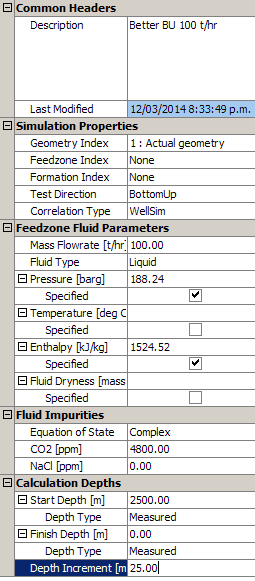
Run and save the new discharge simulation.
In MY WELL's Discharge simulations window, tag  :
:
Better BU 100 t/hr.Better TD 100 t/hrClick  to see the two simulations:
to see the two simulations:

The two discharge simulations match well, as they should.
Click Return.
Create a copy of the output simulation From better Td 100 t/hr and open the copy for editing.
Change:
From better Bu 100 t/hrBottomUpBetter BU 100 t/hrCalc Drawdown so we can specify a linear drawdown factor; the default, 0.118 bar/t/hr is correct, so there is no need to enter itThe other default values (such as reservoir pressure) are correct, because we are not modelling other changes.
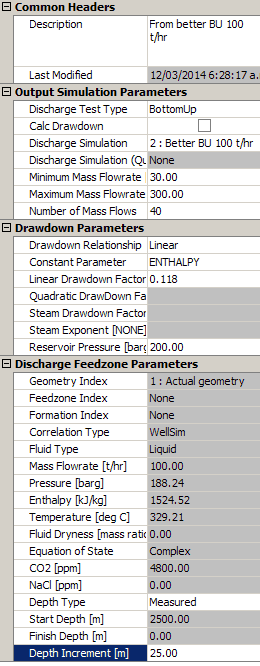
Run and save the output simulation.
In MY WELL's Output simulations window, tag  :
:
From better TD 100 t/hrFrom better BU 100 t/hr.Click  to see the two simulations:
to see the two simulations:
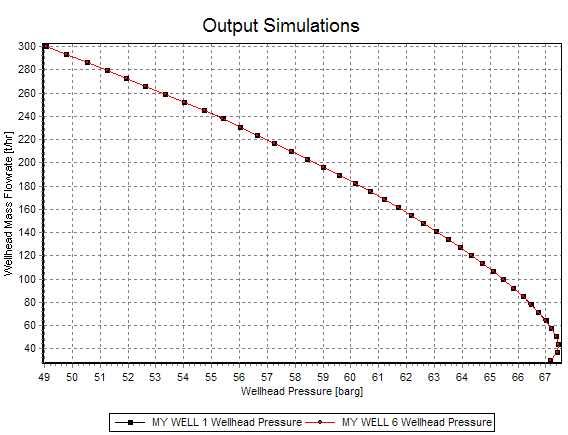
The two output simulations match well, as they should.