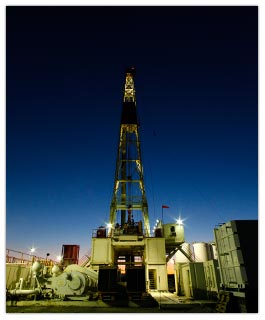GeoData Manager Version 4.18.12.15, DB Version 40, released on 12 December 2023
Contents
- New features and error fixes in this version
- Installing GeoData Manager on a computer for the first time, for evaluation
- Installing GeoData Manager on a computer if you have a registration key
- Upgrading GeoData Manager to the latest version
- Entering your registration key. . .Installing a single-user dongle. . .Installing a network dongle
- Previous versions of GeoData Manager
Download files
- A. GSDS Runtime Library V3.3 5.5 MB
- B. Python V 2.7 18.9 MB
- C. Pyodbc driver for Python 2.7
- D. Microsoft Access database engine (32-bit – see instructions below) 137 MB
- E. Microsoft ODBC Driver for SQL Server (64-bit) 9 MB
- F. GeoData Manager 4.18.12.15 26 MB. This is the latest version of GeoData Manager
Very Important:
If you are upgrading GeoData Manager from Version 4.16.4.27 or earlier, you must install the pyodbc driver and the database drivers for the databases you will be using in GeoData Manager, using links C, D and E. You need to do this only once for any computer running GeoData Manager.
Installing GeoData Manager on a computer for the first time, for evaluation
Download and run the six files below in this order:
- A. GSDS Runtime Library V3.3
- B. Python V 2.7
- C. Pyodbc driver for Python 2.7
- D. Microsoft Access database engine (32-bit) – see instructions below)
- E. Microsoft ODBC Driver for SQL Server (64-bit)
- F. GeoData Manager 4.18.12.15
Note: Step E above is necessary only if you intend to test GeoData Manager with a SQL Server database.
The program will run for 30 days with full functionality. A registration key is not required.
For additional assistance: go to online Help for installing GeoData Manager
Installing GeoData Manager on a computer if you have a registration key
Download and run the six Download files as described in the previous section.
You will then need to enter your registration key provided by GSDS, as shown in registration online help
For additional assistance:
- If you have a temporary registration key, go to online Help for installing GeoData Manager.
- If you have purchased a licence, go to online Help to set up GeoData Manager for regular use.
- If you are adding or replacing a computer, go to online Help to install on another computer.
Upgrading GeoData Manager to a later version
Download and install the latest version of GeoData Manager in Download files, above.
For additional assistance: go to online Help for upgrading to a newer version.
Important:
If you are upgrading GeoData Manager from Version 4.12.9.5 or earlier, you must install Python Version 2.7 from the link above.
If you are upgrading GeoData Manager from Version 4.16.4.27 or earlier, you must install the Pyodbc driver for Python 2.7, the Microsoft Access database engine and the Microsoft ODBC driver for SQL Server from the links above, or scroll down for instructions.
Installing the Pyodbc driver for Python 2.7
- Very Important You must first check in Windows Settings / Apps that the Microsoft Visual C++ Compiler Package for Python 2.7 is installed.
If it is not installed, you must install the package from this link Microsoft Visual C++ Compiler Package for Python 2.7 - Then navigate to your Python 2.7 folder (usually C:\Python27), then hold down the Shift key and right-click.
- Select “Open PowerShell window here” if using Windows 10, or “Open command window here” for earlier versions of Windows.
- In the displayed window, type .\python -m pip install pyodbc and press Enter. You may require Admin privileges to do this. Note that copy-and-paste may not work – you should physically type this command.
- If this does not work, you may have to type python -m pip install pyodbc and press Enter
- You should see a confirmation message in the PowerShell window saying “Successfully installed pyodbc…”.
Installing the Microsoft Access database engine
Install this if you use Microsoft Access databases. Even if you use SQL Server for your main production databases, we recommend you install this so you can run the sample database provided with GeoData Manager.
Note: You must install the 32-bit version of Microsoft Access database engine. If you have 64-bit Office installed, this requires a special procedure.
On your computer, go to Settings > Apps (or Settings > Programs and Features for older versions of Windows) and search for Microsoft Access database engine 2010. If Microsoft Access database engine 2016 is present, please uninstall this program. Then follow the following steps:
- Open a browser and go to microsoft.com/en-us/download
- Click on the Search and type Access Database Engine in the Search Window
- Click on Download Microsoft Database Engine 2016…
- Click on Download, check File accessdatabaseengine.exe, and click on Next
- Download and run this file. You may require Admin privileges to do this.
- If you have 32-bit Microsoft Office installed, this file will be installed.
- If you have 64-bit Microsoft Office installed, you will see a message that the file cannot be installed.
- In this case, type CMD in the Windows Search window in the bottom left corner of your screen, and open the Command Prompt window.
- At the cursor, type cd C:\users\your user name\downloads and press Enter
- Now type accessdatabaseengine.exe /quiet and press Enter. The 32-bit version of the Access database engine will be installed.
Installing the Microsoft ODBC Driver for SQL Server
Install this only if you use Microsoft SQL Server databases with GeoData Manager. These instructions assume you will be running 64-bit SQL Server, Version 13 or later. If you have an older version of SQL Server, please download the appropriate ODBC Driver.
On your computer, go to Settings > Apps (or Settings > Programs and Features for older versions of Windows) and search for Microsoft ODBC Driver nn for SQL Server (nn should be a number greater than 10). If it is not present, follow these steps:
- Open a browser and go to microsoft.com/en-us/download
- Click on Search and type ODBC Driver for SQL Server in the search window
- Click on the first option, Download Microsoft ODBC Driver for SQL Server – ODBC Driver for …
- Under Download for Windows, click on Microsoft ODBC Driver 17 for Windows (x64)
- Download and run this file. You may require Admin privileges to do this.
Version 4.18.12.15 DB 40 Released on 15 December 2023
Improvements
- Upgraded to Delphi XE 11.3.
- Introduced new security software, as old version failed for Windows 11.
- Added New Well option using KOP, ROB, FDA and well azimuth.
- Renamed Process/3D label to ‘Calcite Activity Quotient’ at Fluid Chemistry – by Sample nodes.
- Renamed Process/3D label to ‘Flow Calculations’ at Discharge nodes.
- Added Fault Intersection process in Geology module.
- Added benchmark export process in Microgravity module.
- GeoData Manager will continue to run if your licence has expired, but with no editing allowed.
Error Fixes
- “New” command now shows all required fields.
- Fixed error where well is allowing feed zones below the bottom of the well.
- Fixed error where Cased Depth, Major Feed or Top of Liner not included if at a measured depth.
- Fixed Calcite Activity Quotient calculation error.
- Fixed errors when displayed Key Fields are not in table order.
- Corrected Core Register process in Core Register module.
- Fixed error where Preferences.ini sometimes set to 0 bytes.
- Fixed graphic display error when bottom independent axis is used.
Version 4.18.4.10 DB 40 Released on 10 April 2023
Improvements
- Added lines and labels to N2-Ar-He ternary graph.
- Introduced title bar multiple-click option to sort columns in multiple graph worksheets.
1. First click to sort from smallest to largest value in column.
2. Second click to sort from largest to smallest value in column.
3. Third click to return to default sort as determined by key fields.
Error Fixes
- Fixed ternary graph display errors after zoom, pan and scroll actions.
Version 4.18.2.26 DB 40 Released on 26 February 2023
New Features
Graphics
- New Spin-PT multiple graph at PT and Spinner nodes that combines corresponding data sets.
- Ability to merge graphs from two different nodes when data consists of two or fewer unit types.
- Option in Graph Settings to control merging of graphs as required.
- Option in Bar Graph Settings to offset the geological column by a user-defined amount.
- Option in Line Settings in combined Geology-Line Graph to specify the division position.
- Option to specify horizontal distance units for multiple geological column graphs.
- Ability to specify different units for any unit type on each side of any graph.
- Ability to specify different units for Depth and Elevation axes for graphs of data from wells.
Data Issues
- List of [Test Start Time / ID] values from PT data available when entering a new Spinner run.
- Added link to ‘XY Caliper’ and ‘Cement Bond’ data sets at the Wells and Drilling | Casings node.
- Improved error message if new data for a well has a Start Date earlier than the earliest Well Date.
Miscellaneous
- Multiple user-defined ‘Import column and unit settings’ options allowed at each node.
Error fixes
Graphics
- Corrected line graphs to allow different line and point settings for data on different dependent axes.
- Removed the false horizontal axis label in geological charts.
- Corrected errors in presentation of multiple graphs with line graphs from two different sources.
- Graph title for multiple column geology graphs now correctly placed.
- Graph title for joint geological column and line graph now correctly placed.
- Well names of multiple column geology graphs now correctly aligned above each column.
- Well names of multiple column geological graphs now placed above top axis.
- Horizontal axis units can now be changed for multiple geological columns on a cross-section.
- Bottom axis for multiple column graph now inverts when Invert is checked.
- Fixed interpolation error for Cased Depth, Major Feed Depth and Top of Liner in Well Edit.
- Fixed error changing vertical axis units for combined geology / well data graphs.
- Synchronization of right axis corrected for multiple graphs with two data graphs.
- Auto-scaling for Multiple X-Y Graphs has been fixed.
Data Issues
- When Delete procedure is cancelled, ‘Well Events updated’ message is now not shown.
- [Well Test Type] lookup values updated with lookup values used in Downhole Logging.
- ‘Delete Well’ error with non-standard column display order has been fixed.
- Downhole logging data type check error with non-standard column display order has been fixed.
- Downhole logging data type checks extended to all downhole logging data types.
- Well geology data type check error with non-standard column display order has been fixed.
- Rename error for ‘PT-S’ or ‘SPIN-PT’ data types with non-standard column display order is fixed.
- Added [Sample Set] to Chemistry list of Lookup tables.
Miscellaneous
- ‘Well Events updated’ message box correctly scaled if font size increased in Windows.
- Filter bar now displays correctly when larger fonts are specified in Windows Settings.
- Preferences backup file created after Company Preferences download. This may prevent occasional loss of settings.
- [UnitSystem] section of Preferences file now included in Company Settings upload and download.
Version 4.17.6.21 DB 40 Released on 21 June 2022
Error Fixes
- Geological column multiple graphs:
— Profile orientation setting is now saved.
— “Well Name Location” label changed to “Well location on chart” for more clarity.
— Well location options are now “Vertically below wellhead” and “Vertically above well base”.
— Well naming error if a redrilled well is selected for the profile has been fixed. - Geological rock types, formations and alteration patterns in LOOKUPS module.
— Edits of these patterns are now automatically updated throughout the database. - New Rock Type, Formation and Alteration lookup values can now be entered.
- Externally calculated discharge and production data can now be entered.
- Rig, Equipment and Well Intervention Type lookup values can now be renamed and deleted.
Version 4.16.11.2 DB 40 Released on 2 November 2021
New Features
- Well Interventions node added to Well and Drilling module.
- Capillary Tubing node added to Reservoir module.
- Well Events Summary table added to Well and Drilling module. This table holds events from all wells.
- Automatic update of Well Events Summary table as data is entered or modified.
- Option to refresh Well Events Summary table in Tools | Run Well Events Update.
- [Unique Well Identifier] field added to WELL table to distinguish between well redrills.
– The Unique Well Identifier for redrilled wells (e.g. differentiated by date) must be manually entered. - Option to fill [Unique Well Identifier] with the well names of all wells that are not redrills.
- Auto-lookup of [Test Start Time / ID] from PT-S data when adding new SPIN-PT test.
– (activated by entering [Well], [Well Test Type], [Test Start Date] and pressing OK. - Two automatic column width setting options (right-click in all header or detail tables)
– Set All Column Widths – sets minimum widths by wrapping title over all available title lines.
– Set Column Widths to Title – sets larger widths by wrapping title over one fewer title lines. - Improvements to appearance for high-resolution screens using Windows scaling.
New Lookup Tables
- Lookup for [Well Intervention Type] in LOOKUPS | Well Module.
- Lookup for [Rig] in LOOKUPS | Well Module.
- Lookup for [Equipment] in LOOKUPS | Well Module.
- Lookup for [Drilling Returns ID] in LOOKUPS | Drilling Data.
- Lookup for [Drilling Rate ID] in LOOKUPS | Drilling Data.
- Lookup for [Lost Circulation ID] in LOOKUPS | Drilling Data.
- Lookup for [Casing Anomaly ID] in LOOKUPS | Casings.
- Lookup for [Cap Tubing Event] in LOOKUPS | Reservoir.
- Lookup for [Cap Tubing Details] in LOOKUPS | Reservoir.
- Lookup for [Well Event Type] in LOOKUPS | Reservoir (used in Well Events).
- Lookup for [Flow Type] for discharge and production tests in LOOKUPS | Reservoir.
Table and Unit Changes
- Diameter Unit Type created for pipe and orifice diameters.
- [DH Log Test Type] field changed to [Well Test Type] in downhole logging module.
- [Casing Anomaly Evaluation] field changed to [Casing Inspection Log].
- [Well Test Type] field size increased to 32 characters.
- [RKB Height] field now available for each downhole data set rather than by well.
Fluid Chemistry Changes
- Conductivity field renamed to Water Conductivity.
- Steam Conductivity and Redox Potential fields added.
- Steam Ca, Steam K and Water PB constituents added.
Error Fixes
- Data save error when editing fluid chemistry data has been fixed.
For more details click here
[back to top]
Entering your registration key
If you are installing GeoData Manager for the purpose of evaluation, you do not require a registration key. GeoData Manager will run with full functionality for 30 days. If you require additional time, then you can contact GSDS at software@gsds.co.nz for a temporary registration key.
To enter a registration key provided by GSDS, go to registration online Help
Installing a single-user dongle
If you need to install a single-user dongle, go to single-user dongle online Help
Installing a network dongle
If you need to install a network dongle, go to network dongle online Help
Previous versions of GeoData Manager
Previous versions after 4.9.5.15 15 May 2014 include a sample database.
GeoData Manager 4.18.4.10 26 MB. Database version 40, released on 10 April 2023.
GeoData Manager 4.18.2.26 23 MB. Database version 40, released on 26 February 2023.
GeoData Manager 4.17.6.21 23 MB. Database version 40, released on 21 June 2022.
GeoData Manager 4.16.11.02 23 MB. Database version 40, released on 2 November 2021.
GeoData Manager 4.16.4.27 23 MB. Database version 39, released on 27 May 2021.
GeoData Manager 4.15.6.8 23 MB. Database version 39, released on 8 June 2020.
GeoData Manager 4.15.5.18 23 MB. Database version 39, released on 18 May 2020.
GeoData Manager 4.14.9.27 23 MB. Database version 38, released on 27 September 2019.
GeoData Manager 4.14.4.26 23 MB. Database version 38, released on 26 April 2019.
GeoData Manager 4.14.3.15 23 MB. Database version 37, 15 March 2019.
GeoData Manager 4.14.2.4 23 MB. Database version 37, 4 February 2019.
GeoData Manager 4.13.10.16 23 MB. Database version 37, 16 October 2018.
GeoData Manager 4.13.9.28 23 MB. Database version 37, 28 September 2018.
GeoData Manager 4.13.6.13 23 MB. Database version 36, 13 June 2018.
GeoData Manager 4.12.9.5 15 MB. Database version 34, 5 August 2017.
GeoData Manager 4.12.2.28 15 MB. Database version 34, 28 February 2017.
GeoData Manager 4.11.10.7 15 MB. Database version 34, 7 October 2016.