What’s new in GeoData Manager 4.10.2.19
New features in this version of GeoData Manager
Customization of Required Fields shown when adding new data
How to customize required fields (only available to Admin or Power Users).
1. Start GeoData Manager
2. Select Tools | Set Required Fields from the main menu.
3. Double-click on fields in left pane to add them to the list of required fields.
4. Double-click on fields in left pane to remove them from the list of required fields.
5. Click on the Up and Down buttons to change the required field order.
6. Key fields (coloured blue) are always required.
7. You can change the order of the key fields by using the Up and Down buttons.
8. The required fields need to be specified for each node and each database.
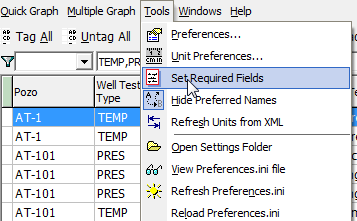
Click on Tools | Set Required Fields
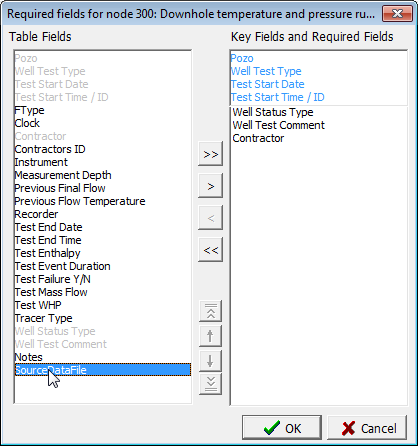
Double-click on field to add to Required Fields list
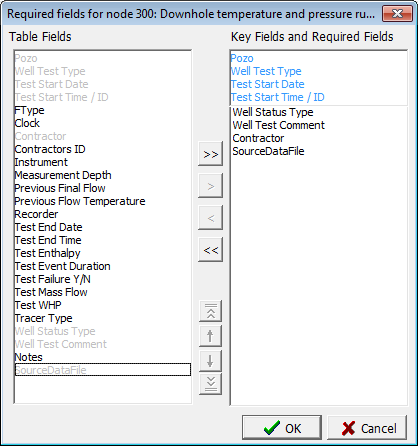
So simple to customize your required data fields


