
Introduction
Tutorials
Improving a discharge simulation
If there are too many rows or columns of numbers to fit in a window, use the elevators to scroll. This typical window has the elevators highlit:
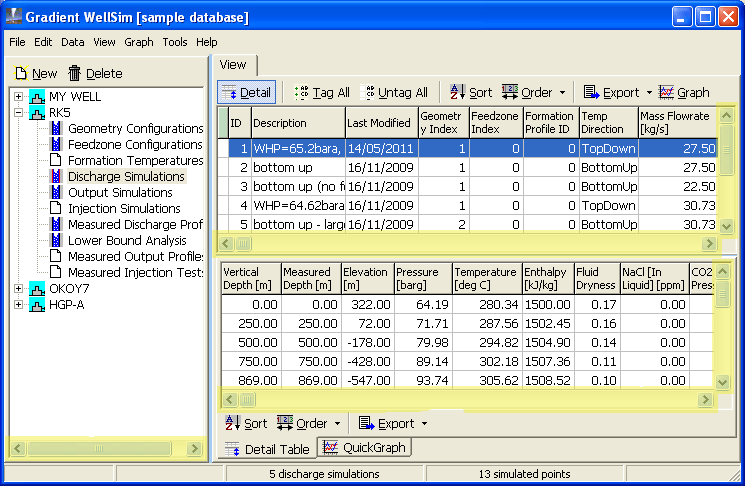
The WellSim display is usually divided into several parts, called panes. To change the relative size of the panes, drag the boundary between the panes with the mouse. This typical window has the pane boundaries highlit:
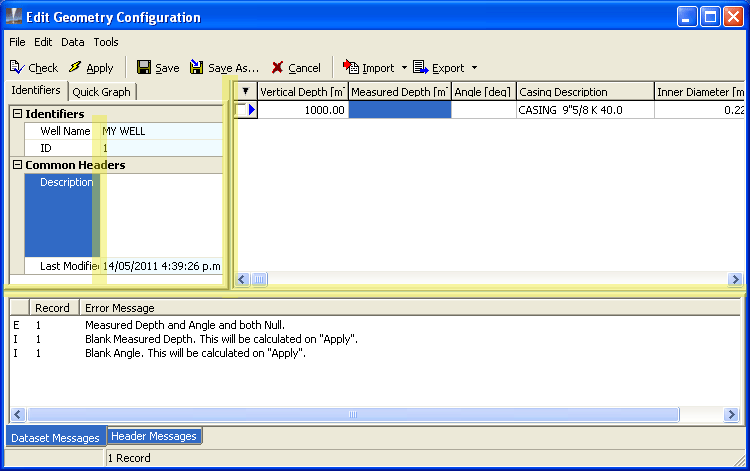
Right-click any column of data and select:
Set All Column Widths to change the column widths to fit their data. Fields with long strings are set to a maximum of 300 pixels.
Set Column Widths to Title to reduce the number of lines in each title by one (usually from three lines to two lines), then set each column width to the width of its new title. Changes made on the main window are applied to the edit window and vice versa.
For example, from
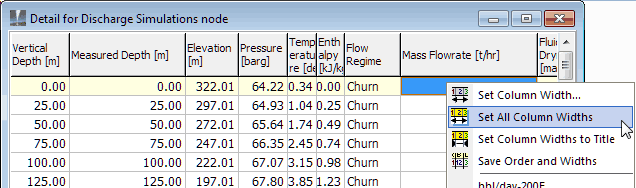
right-click in a column of data and click Set All Column Widths to give:
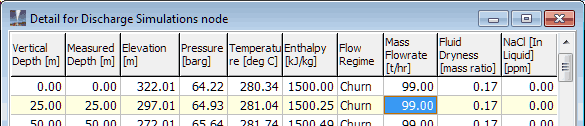
Open the sample database and click Discharge simulations under  .
.
In the top part of the window, change the column widths by dragging the heading boundaries sideways with the mouse. This typical window has the heading boundaries highlit:
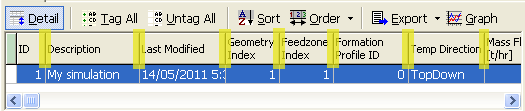
The changes to the column widths you made are temporary. To make your changes permanent:
click the down arrow just to the right of Order at the top of the window
click Save header widths
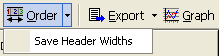
TIP: You will find that you can not change the width of some columns like this by dragging with the mouse, because the column is too wide and you can not select the heading boundary. In this case:
right-click anywhere in the column under the heading, then click Column width
type a new column width in pixels (for example 300) and click OK
The Description column width is now smaller. You should now be able to see and drag its right boundary.
NOTE: Change the column widths in the bottom of the window in the same way. To make these changes permanent:
click the down arrow just to the right of Order at the foot of the window
click Save detail widths
Changing the column widths in the bottom of the window changes the corresponding column widths while editing data. You can change column widths while editing data, but you can not make the changes permanent.
You can specify which fields are displayed and the order of fields across the window.
Open the sample database and click Discharge simulations under  .
.
Click  at the top of the window. WellSim displays the Column ordering & visibility window:
at the top of the window. WellSim displays the Column ordering & visibility window:
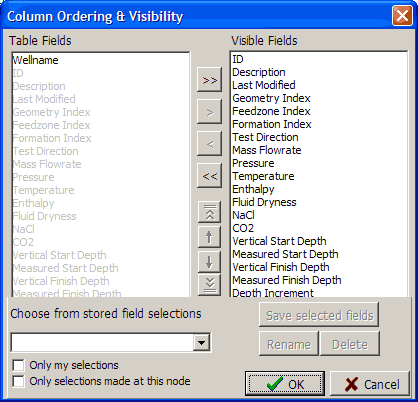
The window has two columns of names:
Table fields lists all fields that can be displayed in the window. Those currently being displayed are greyed out and those currently hidden are in normal type. In the window above, Wellname is the only field that is hidden.
Visible fields lists all fields currently being displayed. The order down the list is the order of fields across the window.
To hide a field that is in Visible fields, move it to Table fields; either by selecting it and clicking  or by double-clicking it. For example:
or by double-clicking it. For example:
To hide Last modified, click Last modified, then click  .
.
To hide Feedzone index, double-click Feedzone index:
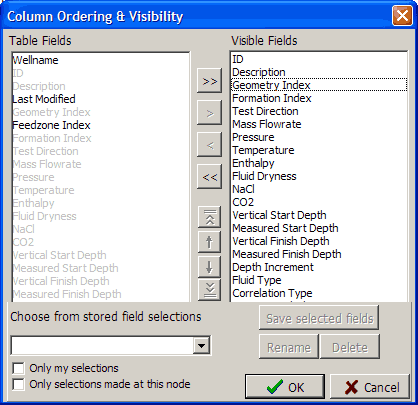
To display a field that is not in Visible fields, move it from Table fields to Visible fields; either by selecting it and clicking  or by double-clicking it. It appears at the bottom of the Visible fields list. You can then change its order in Visible fields, as described below.
or by double-clicking it. It appears at the bottom of the Visible fields list. You can then change its order in Visible fields, as described below.
To move all fields, click  or
or  .
.
Click  . The columns change.
. The columns change.
In the Column ordering & visibility window, the order of fields down the list in Visible fields is the order of fields across the window. To change the order, move fields up or down the list. For example:
Click Mass FlowRate in Visible fields:
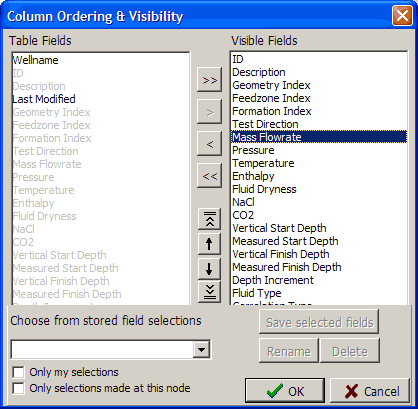
Click  or
or  or
or  or
or  to move
to move Mass FlowRate up or down the list. Leave it near the top of the list:
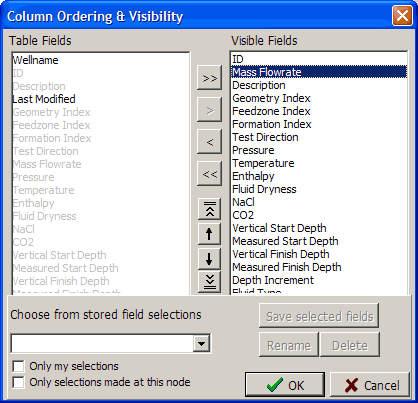
Click  . The columns change.
. The columns change.
NOTE:
In the Column ordering & visibility window:
To select a range of fields, click the first, then Shift-click the last.
To select several fields, click the first, then Ctrl-click the rest:
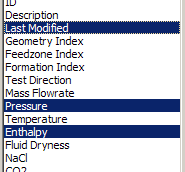
WellSim remembers the order you select them, and moves them in this order when moving into Visible fields. To deselect a field, Ctrl-click it again.
Change the columns displayed in the lower window pane in the same way, but click Order at the bottom of the window instead.
Note on sort order:
Ascending sort order is the natural order: from smallest to biggest number (1, 3, 44, 125) or a to z or in date or time order
Descending sort order is the opposite, for example 125, 44, 3, 1
Here you will change the discharge simulations to be in order by Mass Flowrate, with smaller flows towards the top and bigger flows towards the bottom:
Open the sample database and click Discharge simulations under  .
.
By default the configurations are in ascending order by ID number.
Click  at the top of the window. The sort window appears.
at the top of the window. The sort window appears.
In Sort field 1, select MassFlowRate from the drop-down list, then click Ascending.
In Sort field 2, select ID from the drop-down list, then click Ascending (So that simulations of the same Mass Flowrate are sorted by ID):
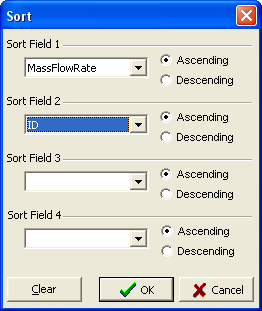
Click  . The row order changes.
. The row order changes.
TIP
To sort simulations so the at ones you are working with are at the top, sort by Last Modified in descending order:
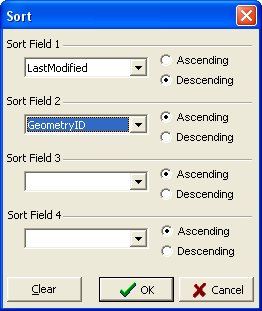
NOTE
The changed row order is not permanent.
Change the order of rows in the bottom of the window in the same way, but click  at the bottom of the window instead.
at the bottom of the window instead.
In most tables, you can change the sort order temporarily by clicking in the column's title area:
Click again to revert to user-defined sort order, or to the default if sort is undefined: title font changes to normal. See right below.
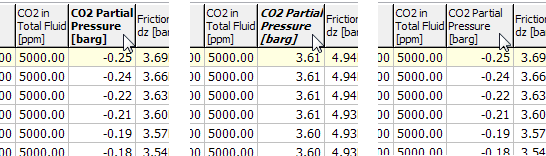
Many tabs can be undocked from the main window to be independent windows, for example, the detail table and the quickgraph in the home window.
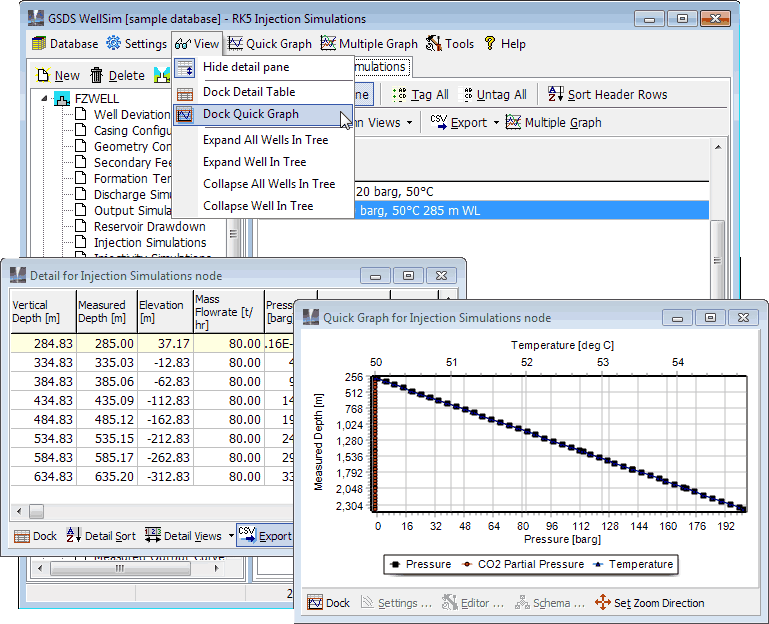
To undock a tab:
Undock at the bottom of the tab. The tab becomes a separate, independent windowUndock in the View menuTo dock an undocked window:
Dock at the bottom of the window.X at the top right of the undocked windowDock in the View menu