
Introduction
Tutorials
Improving a discharge simulation
An injection well can be pumped or free-flowing:
A pumped injection well: (for all mass flowrates:)
Pumped wells are covered in earlier tutorials.
A free-flowing injection well: (perhaps only at low mass flowrates):
This tutorial covers free-flowing wells. It assumes you are familiar with earlier tutorials about injection and injectivity simulations for pumped wells.
To work with free-flowing wells in WellSim, you must measure the depth of the top of the liquid while the fluid is flowing into the well. This is the Start depth for injection simulations. For free-flowing wells, Start depth is greater than zero (for pumped wells, Start depth is zero).
For the mass flowrates that do not need to be pumped, enter the measured depth of the top of the liquid in the well at that flowrate (while the fluid is flowing into the well). The measured wellhead pressure is zero or close to zero at these flowrates.
Here is example measured injectivity data for a free-flowing well. For the 80 t/hr mass flowrate, the measured depth of the top of the liquid is 285 m and wellhead pressure is (close to) zero:
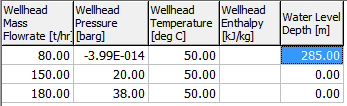
Here is an injection simulation using the measurements from the above measured injectivity curve at 80 t/hr, where the fluid does not need to be pumped into the well:
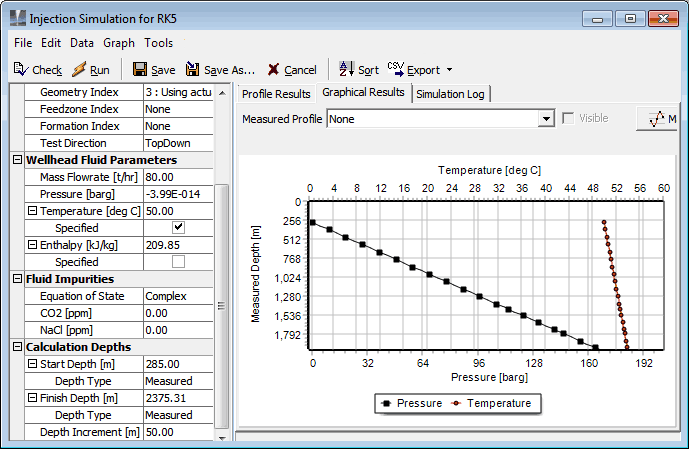
Note:
Here is a linear TestData injectivity simulation using the measurements from the measured injectivity curve above:
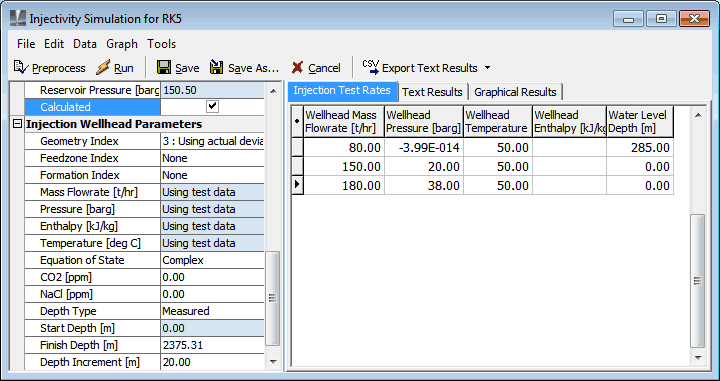
For such injectivity simulations, the start depth is the wellhead, because the simulation needs to be over the entire length of the well. And the finish depth is the depth of the deepest feedzone, as always.
Here's the graph of this injectivity simulation, with the testdata (red) and the calculated data (black):
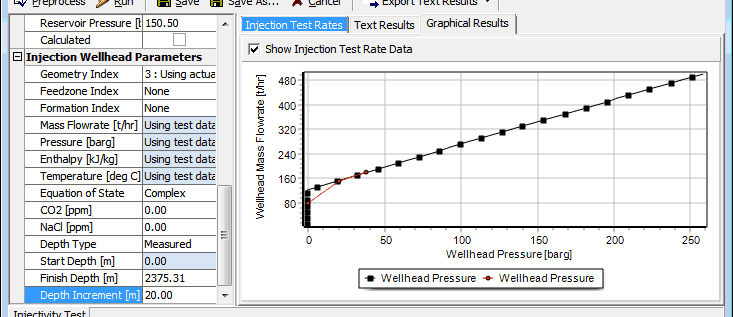
To change the series and point colours and shapes, go to Graph > Graph settings and click Schema at the bottom left of the settings window.