
Introduction
Tutorials
Getting familiar with GeoData Manager
Changing how GeoData Manager looks
Scenarios for using GeoData Manager
Data types and nodes
Help with data types and nodes

Getting familiar with GeoData Manager
Changing how GeoData Manager looks
Scenarios for using GeoData Manager
Help with data types and nodes
This tutorial creates a file of data down selected wells: the temperature and the location in space of the temperature point. We assume that the most reliable measure of temperatures down the well are the interpreted temperatures, so we will use these temperatures.
You can use  to export data sets directly to a csv file, but there is no obvious way to export a 3D file of temperature down wells because:
to export data sets directly to a csv file, but there is no obvious way to export a 3D file of temperature down wells because:
the csv file needs data for each well from the well's Temperature data sets (eg interpreted temperature) and from the well's Location and Deviation data sets (eg Location N).
and there is no node in Geodata Manager that can display both those data sets at the same time.
This tutorial offers two ways of creating such a 3D file, by using Process/3d or by using Multiple Graph.
In the sample database, go to the node Interpreted: Temperature.
In the filter bar, click  and click
and click Default Filter in case the filter was different.
Select temperature data sets of type STATIC: In the filter bar, click the  beside Reference ID and click
beside Reference ID and click STATIC in the list.
Click Tag All:
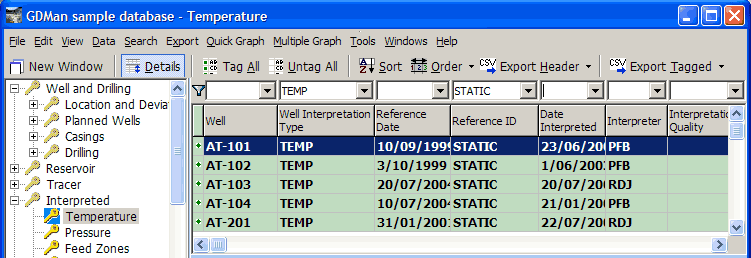
You should now check that there are enough wells to make the final file worthwhile; here there are enough.
Click Process/3D:
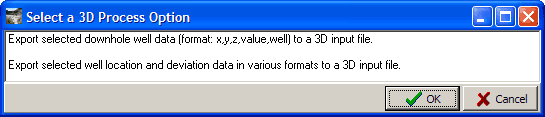
Click Export selected downhole well data ... and click OK. Now answer a question ...
Field ?

Double-click Interpreted temperature to select this value for the output file. Wait for it to do the calculations ...
The result is a large csv file: select a folder and file name and click OK. Here is part of the file, opened in a spreadsheet:
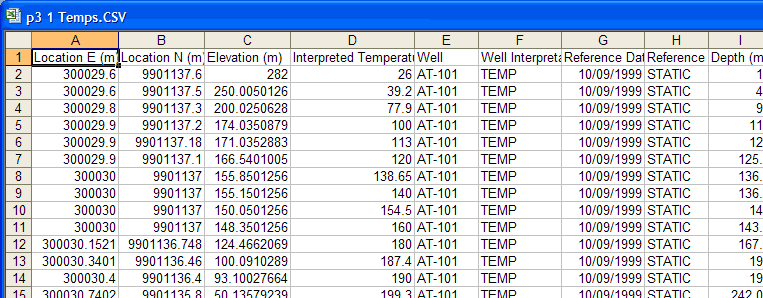
Leave those wells tragged for the next part ...
Stay at the node Interpreted: Temperature with the same wells tagged. Click the  beside Multiple Graph and click
beside Multiple Graph and click Depth / Elevation / Location Graph in the list.
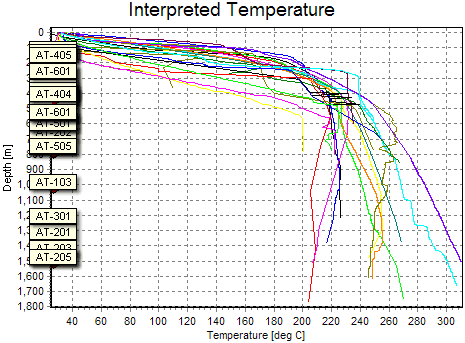
Click the  beside Export and click
beside Export and click Comma Separated Value File in the list. Set up the export like this:
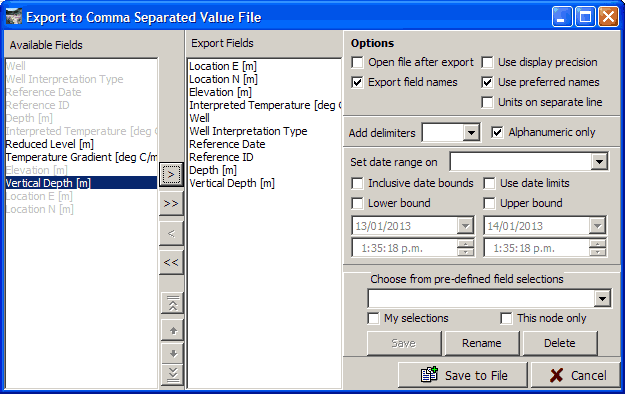
Note that there a couple of minor fields that you can not export here that were exported in Tutorial 1.
Click Export to File. Again it takes a while.