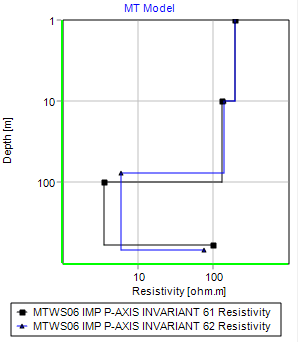Introduction
Tutorials
Getting familiar with GeoData Manager
Changing how GeoData Manager looks
Scenarios for using GeoData Manager
Data types and nodes
Help with data types and nodes

Getting familiar with GeoData Manager
Changing how GeoData Manager looks
Scenarios for using GeoData Manager
Help with data types and nodes
This describes how to use Geophysics MT. You usually work at three nodes in Geophysics > MT: Sounding, Resistivity and Model:
Here we import several EDI files, to create corresponding soundings, impedances and resistivities:
At the node Geophysics > MT > Sounding, right click in the header window (top right):
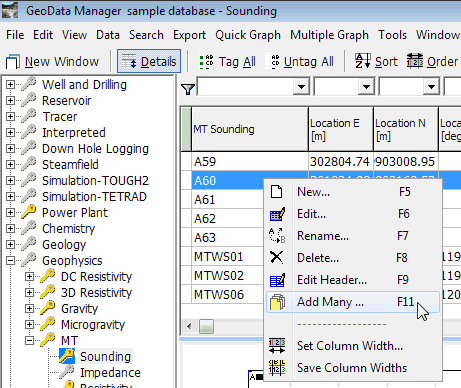
Click Add Many ...:
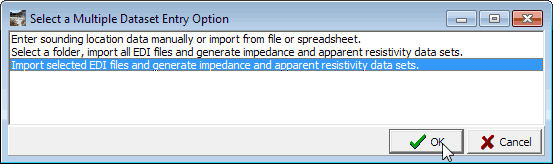
This window has 3 options:
Enter location data manually or import from file or spreadsheet: A convenient way to enter several soundings manually, or from a file.
Select a folder, import all EDI files and generate impedance and apparent resistivity data sets: Import all EDI files from a folder; create all the corresponding Sounding, Impedance and Resistivity data sets.
Import seledted EDI files and generate impedance and apparent resistivity data sets: The same as the previous option, but you can select which EDI files to import.
For now, click the third option to import selected EDI files and click OK:
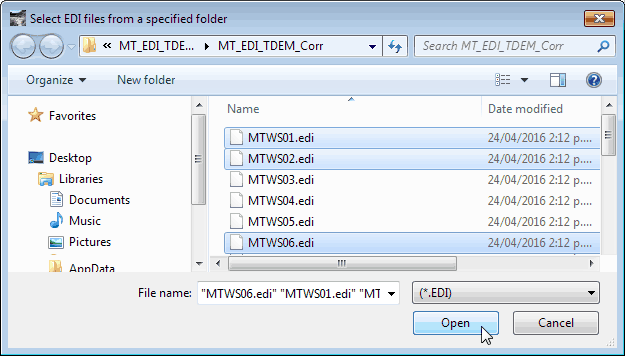
Navigate to the folder with your EDI files and select the ones to import. Use the standard windows clicks:
Here, I've selected 3 EDI files to import.
Now click Open:
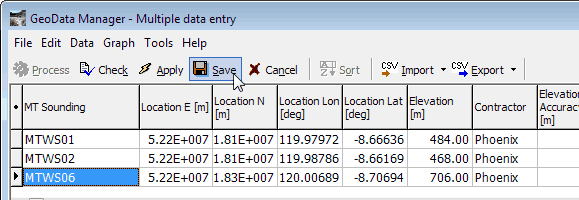
Click Check, then Apply, then Save:
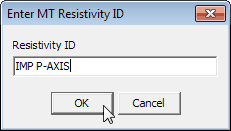
Enter an MT resistivity ID for all imported soundings, then click OK. You are done.
You can see the imported soundings at Soundings, Impedances and Resistivities. Here is Resistivities; note the MT Resistivity comment and SourceDataFile:
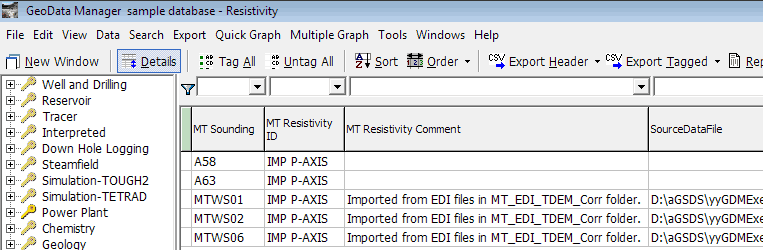
Note You can also enter a sounding and its measurements manually, one at a time. First create a new sounding, and enter the location and time of the measurements. Then, at Resistivity: add your measurements for the sounding, either by hand or by importing from a spreadsheet.
This shows how to use GeoData Manager's 1-D modeller to create a 1-D model for the sounding:
At the node Geophysics > MT > Model, right click in the header window (top right) and click New:
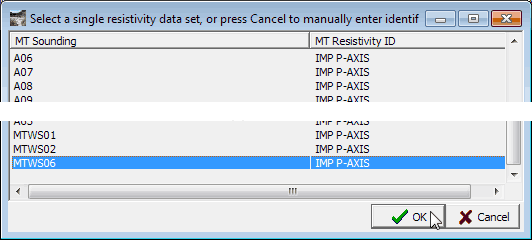
Find the sounding name in the list, click it and click OK.
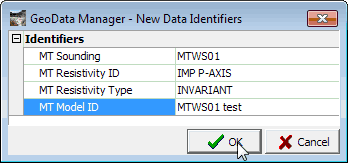
Enter the identifiers for the new model and click OK. GeoData Manager creates a new model, with no resistivities or depths:
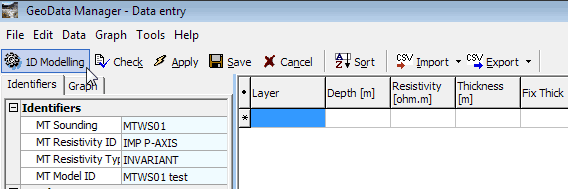
Click  to start the 1-D modeller.
to start the 1-D modeller.
If you get an error like this see Measured resistivity data below:
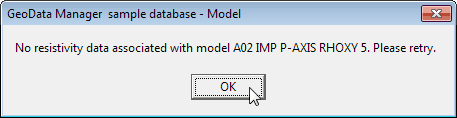 .
.
The modeller:
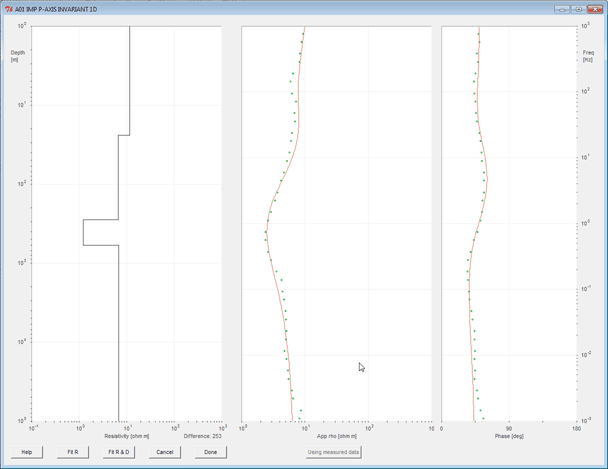
Change the model's resistivities and depths until the model's apparent resistivity and phase curve matches the measured apparent resistivity and phase data. Click Help in the modeller to get help for using the modeller.
Click Done when you are satisfied with the model. The modeller stores the model's resistivities and depths in the dataset:
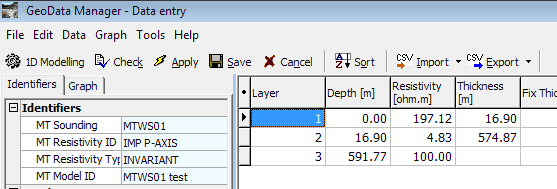
Measured resistivity data
The modeller always uses RhoINV and PhaseINV as the measured data for the model. This is calculated from the other measured resistivity data when the resistivity data is saved. If you get an error like this when you start the modeller:
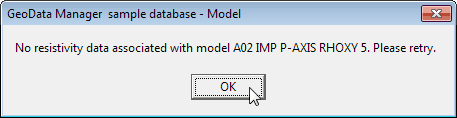
then go to edit the resistivity data for the sounding and click Save. Then start the modeller again.
The modeller can also use RhoINV Smoothed PhaseINV Smoothed as the measured data for the model if these are available. If they are available, then the modeller button Using measured data is active. Click the button to use the smoothed data; the button changes to Using smoothed data.
Note
If the model dataset does not have any resistivities and depths when you start the modeller, then it will use some default values.
As you are using the modeller, you can click Done at any time (even though the model is not good) to return to GeoData Manager. You can return to the modeller later.
Use multiple graph to compare several models, either for the same soundings or for different soundings, for example: