
Introduction
Tutorials
Improving a discharge simulation
A measured discharge profile has measured pressure and temperature down a well discharging at a given steady-state mass flowrate.
This tutorial shows you how to enter a measured discharge profile for a well:
In the sample database, open a new measured discharge profile for  .
.
Enter these values for description, mass flowrate and for measured depth, pressure and temperature down the well:
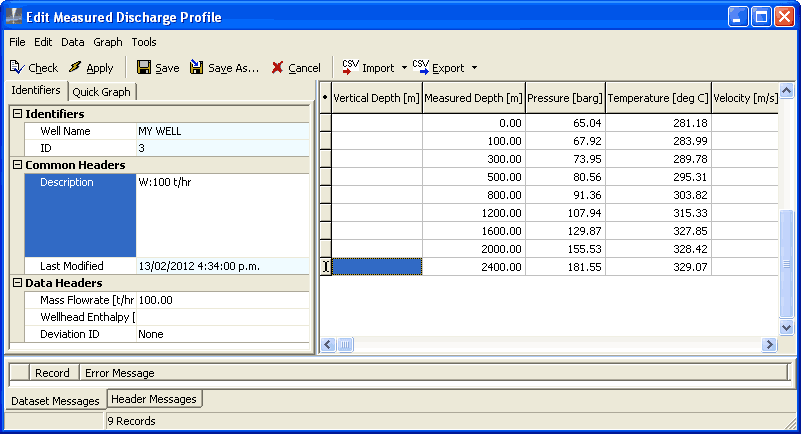
NOTE:
Measure all depths relative to the same point at the wellhead read more.
Since this well is vertical, do not enter a Deviation ID. If the well is deviated, select a well deviation from this drop-down list read more.
There does not need to be both a pressure and temperature for each depth.
Click  to check, apply and save the data, then exit. WellSim calculates the vertical depth from the measured depth (or vise versa).
to check, apply and save the data, then exit. WellSim calculates the vertical depth from the measured depth (or vise versa).
After you enter a measured discharge profile we recommend doing a lower bound analysis to check the measured discharge profile.