
Introduction
Tutorials
Getting familiar with GeoData Manager
Changing how GeoData Manager looks
Scenarios for using GeoData Manager
Data types and nodes
Help with data types and nodes

Getting familiar with GeoData Manager
Changing how GeoData Manager looks
Scenarios for using GeoData Manager
Help with data types and nodes
These data types hold data from tracer tests:
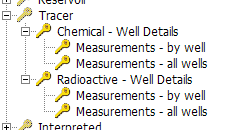
Choose the correct data type to use, depending on the kind of data you want to enter or work with:
| For this kind of data | Choose this node |
|---|---|
| Chemical | Chemical - Well Details |
| Radioactive | Radioactive - Well Details |
At the node Tracer:
You can see and work with data for both types of tracer.
You can not enter or edit tracer data.
The structure of tracer data is more complicated than many other geothermal data sets, because it has two levels of dependent data. The tracer tables are:
tracinj - header table containing details of the tracer test, including the injection well, tracer material and quantity injected.
tracdsch - detail table to tracinj, header table to tracrad and tracche, containing details of the observation wells, including background measurements and measurement sensitivity.
tracrad - detail table to tracdsch containing radioactive tracer measurements during the test.
tracche - detail table to tracdsch containing chemical tracer measurements during the test.
Chemical and radioactive tracer tests are similar. At these two nodes, all chemical or radioactive tracer tests are listed, with the observation wells listed in the detail table. Each node has two sub-nodes for entering tracer measurements from observation wells:
Measurements - by well
Measurements - all wells
For a chemical test, go to the node Chemical - Well Details; for a radioactive test, go to the node Radioactive - Well Details.
Select New or Edit. Enter header data for the test (such as the date and time of the test) and enter the observation wells in the Detail Table tab.
Go to the sub-nodes Measurements - by well or Measurements - all wells and enter observation data from the test.
| Data | Stores |
|---|---|
| Header data | Observation wells of all chemical tracer tests |
| Detail data | Tracer measurements from each observation well |
Select New to add new observation wells and Edit to add or edit tracer measurements for each observation well.
| Data | Stores |
|---|---|
| Header data | Tracer tests |
| Detail data | Tracer measurements from all observation wells for that test |
Select Edit to add or edit tracer measurements from any observation well of this test.
At each sub-node, when you click Apply GeoData Manager calculates:
Normalised Value = (Concentration - Background) * 1000 / Mass Injected.
The default units are 1 / m^3.